How to Set Up a Static IP Address on a Samsung Tablet
5 Min Read
7 Jan, 2022
When connecting a Samsung tablet to a network, it may be advantageous to use a static IP address. This article will examine the benefits of static IP addresses and provide a step-by-step tutorial for setting one up on a Samsung tablet both via a wired Ethernet connection and over Wi-Fi.
An IP address is similar to a mailing address, in that it allows devices on a network to send packets to a specific device on the same network and conversely know who they are receiving a packet from, so without an IP address a device will not be able to communicate with other devices.
Just like a mailing address, if two devices attempt to use the same IP address there will be delivery issues. So an IP address should be unique and not shared simultaneously between multiple devices on the same network. For the purpose of this article, our discussion will be limited to a single subnet on a Local Area Network (LAN), ignoring the requirements for devices, in different subnets, to communicate.
Originally, when someone wanted to set up a network, each device had to be manually allocated a specific IP address that it would always use (i.e. a static IP address). However, since there was nothing preventing another device from using the same IP address, static IP addresses required a lot of planning to prevent IP address conflicts.
As networks grew, and the number of devices online became more dynamic, there needed to be a better way to ensure multiple devices weren’t using the same IP address. To prevent IP address conflicts, the Dynamic Host Configuration Protocol (DHCP) was developed – offloading this responsibility to a DHCP Server. This allowed network devices to request an IP address from a DHCP Server that it would use for a determined length of time (i.e. dynamic IP address), before requesting a new IP address.
However, the advent of DHCP did not necessarily mean that there was no further need for static IP addresses. In fact, there are still times when it would be more beneficial to use a static IP address over a dynamic IP address. Static IP addresses are great for fixed networks, or networks that may not necessarily have access to a DHCP server. Users manually assign their devices a specific IP address, taking care not to allocate an IP address currently in use, which will cause a conflict.
Dynamic IP addresses, on the other hand, are ideal for large networks where the number of devices is constantly fluctuating, or home networks where an individual may not want to configure every single device connecting to the network.
Static IP Setup for Wired Ethernet
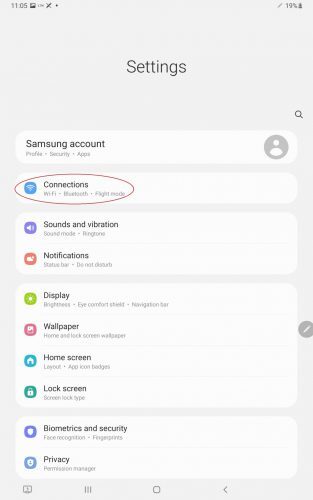
For those wishing to set up a static IP address, this can be done within the Samsung tablet’s settings. For a wired connection, you need to access the Ethernet Settings.
First, go into Settings and choose “Connections” at the top of the list. Tap on “More connection settings” on the following screen and then choose “Ethernet” on the next screen to access the right menu.
You will, of course, need to be physically plugged into a wired Ethernet connection through an OTG adapter or LAVA SimulCharge adapter, such as the nSynC-2UE, for this to work. If the tablet is not connected to a wired network, the “Ethernet” option under “More connection settings” will be greyed out.
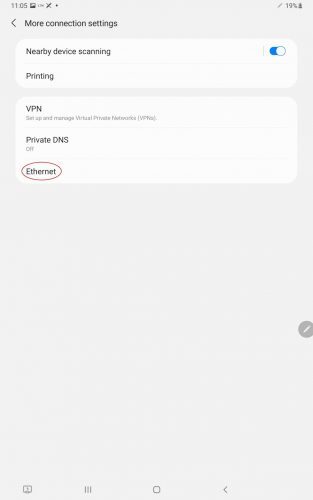
In the Ethernet Settings, toggle off the Ethernet connection. This needs to be done before you can set up a static IP. After the connection has been turned off, select “Configure Ethernet device.” A configuration light box will appear, allowing you to choose the “Connection Type.” By default, ”DHCP” will be checked off, change it to “Static IP.”
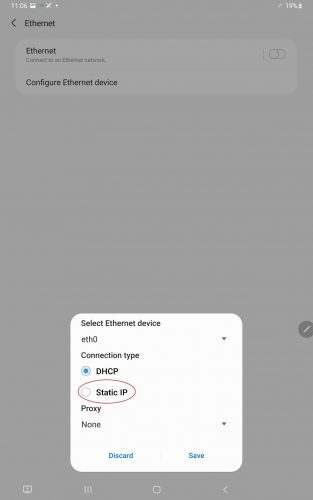
Form fields will open up and you can fill out the appropriate network settings. IP address is the specific address you want to use. Netmask is used to define the size of a subnet, limiting the number of IP addresses available to the Host. The standard subnet mask for a Class C network is 255.255.255.0, which has a range of 256 IP addresses available.
Assuming the Host has an IP address of 192.168.0.35 (as seen in the below screenshot) all devices with an IP address in the range of 192.168.0.1 to 192.168.0.255 would be available to the Host. Default gateway is the router IP address. If needed, talk to your network administrator as that person should be able to provide you with all the necessary information to write into these fields.
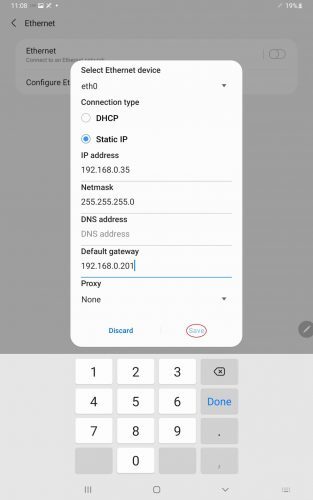
Static IP Setup for Wireless Network
You can also set up a static IP for a wireless network, though the practice is less common. In this case, you need to access the Wi-Fi Settings.
Choose “Connections” again in the Settings menu, but this time tap on the “Wi-Fi” item at the top of the list. On the Wi-Fi page, select the cog icon next to your current network to open up its settings page.
From the next screen, open up the “Advanced” menu item. Tap on “IP settings” and change it from “DHCP” to “Static.” Then, you can enter the appropriate network settings, similar to how you did with the wired network.
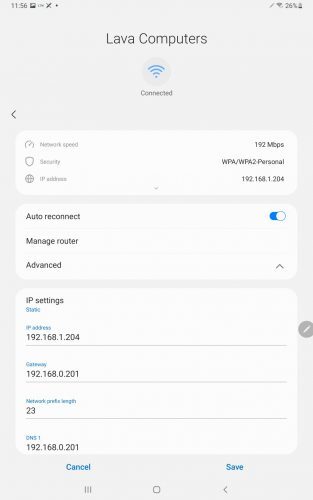
Now, you should have a better idea of what IP addresses are, the value of connecting your network through a static IP, especially on a fixed network, and what is involved with setting one up on your Samsung tablet.
